Setting up Google Cloud Identity
- In order to set up Cloud Identity make sure that you have already created a Google workspace account and you are logged in from the admin user of that workspace account, this is tutorial to setup Google Workspace
- Go to Cloud Identity page then click on Get Started for free
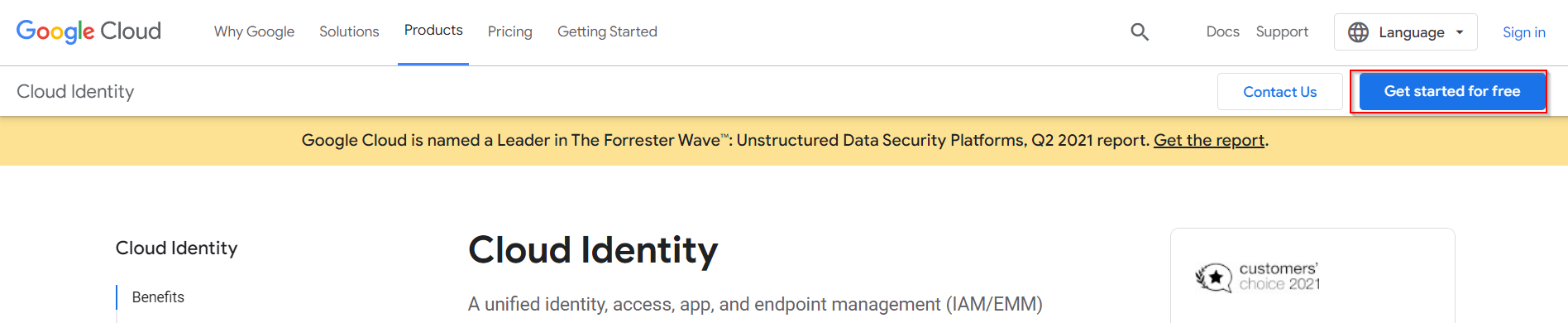
- Now once you are on admin.google.com
Here you can click on the menu button then you can go to Account > Domains > Manage domains and then you need to click on Verify domain which you have added a while setting up the workspace
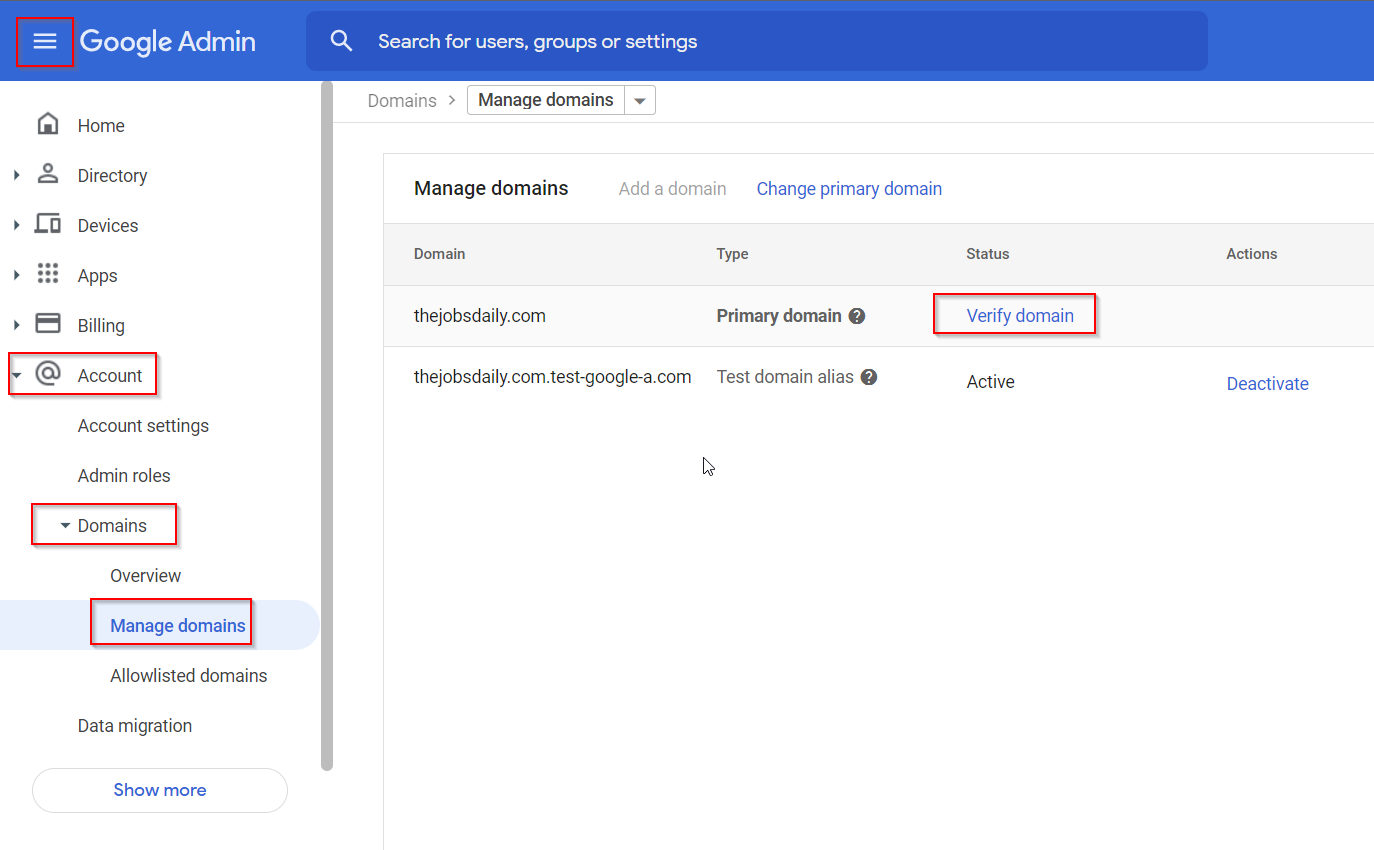
- This page will basically ask you to log into your domain registrar panel, my scenario it is brightname.com you can click on the button and it will redirect you to your particular domain registrar website
Then you need to click on Next: Go To Step 2
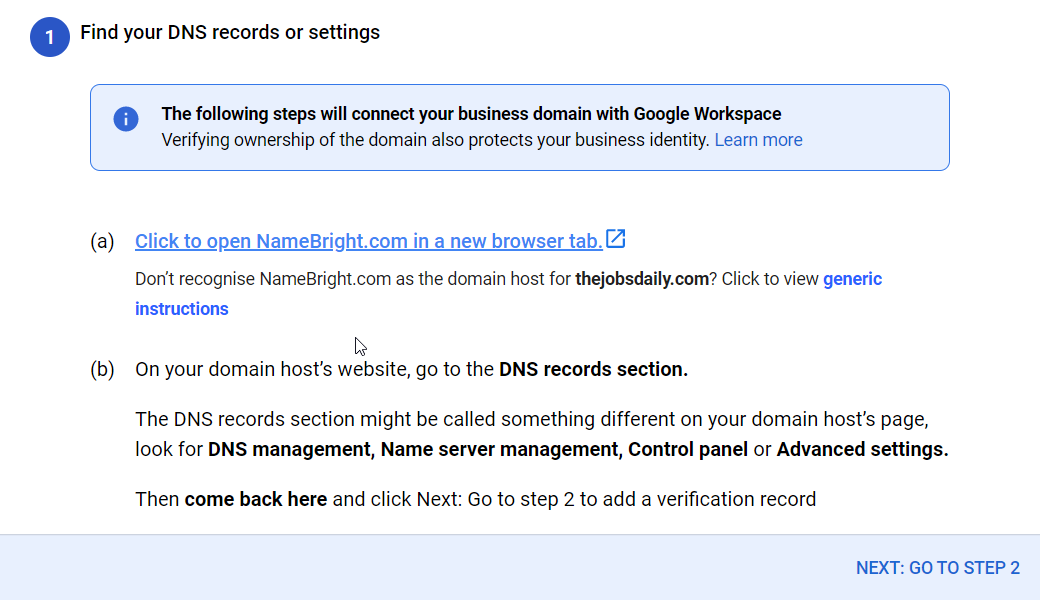
- In this page you will find the TXT record, you need to copy this TXT record and enter it in your DNS
Once you have configured the TXT record in your DNS, you need to click on Protect domain
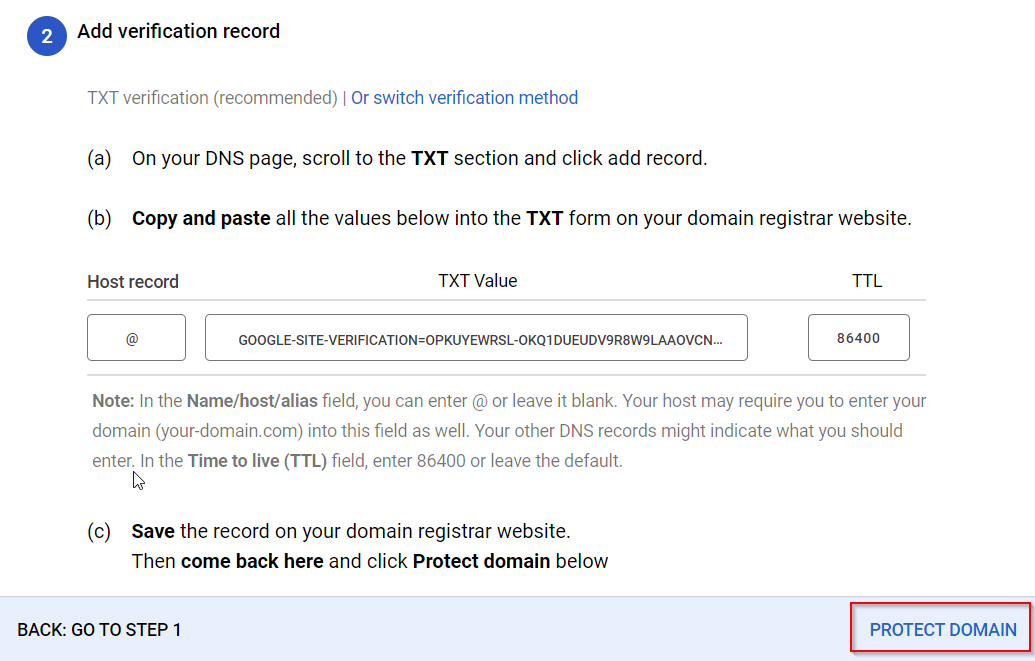
- Now the domain verification process can take up to 72 hours, So once you click on product domain the verification might not happen immediately, if so you can try this after some time and once the verification is completed for your domain name, Cloud Identity is ready to use
Tag:Google Cloud
