Setting Up Hybrid Identity using AD Connect between ADDS & AAD
- Create a VM with Windows 2019 OS in Azure
- Install ADDS on the Windows Server
- Before you start installing Azure AD Connect, make sure to download Azure AD Connect
- Sign in as a local administrator to the server you wish to install Azure AD Connect on. You should do this on the server you wish to be the sync server.
- Navigate to and double-click AzureADConnect.msi.
- On the Welcome screen, select the box agreeing to the licensing terms and click Continue.
- On the Express settings screen, click Use express settings.

- On the Connect to Azure AD screen, enter the username and password of a global administrator for your Azure AD. Click Next.
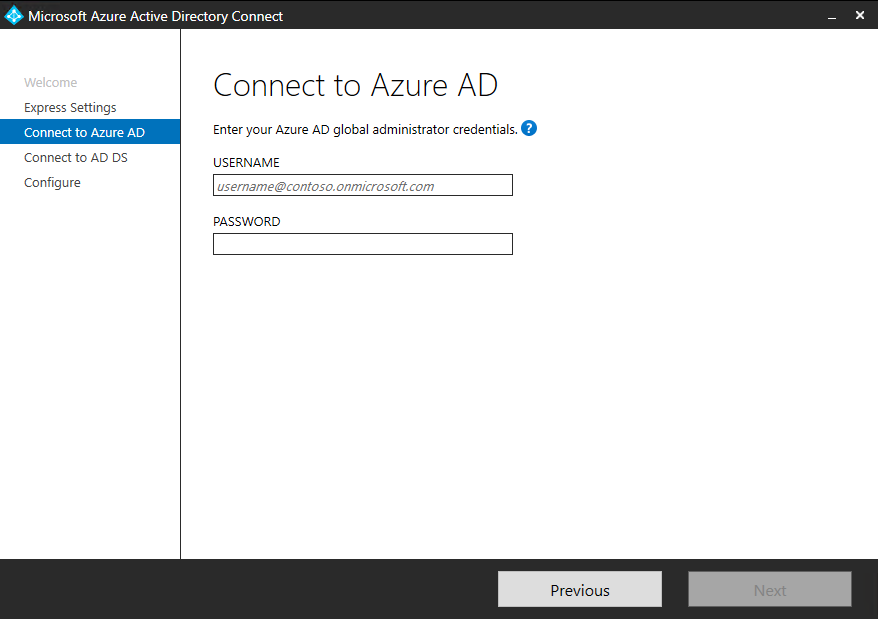
- On the Connect to AD DS screen, enter the username and password for an enterprise admin account. You can enter the domain part in either NetBios or FQDN format, that is, FABRIKAM\administrator or fabrikam.com\administrator. Click Next.
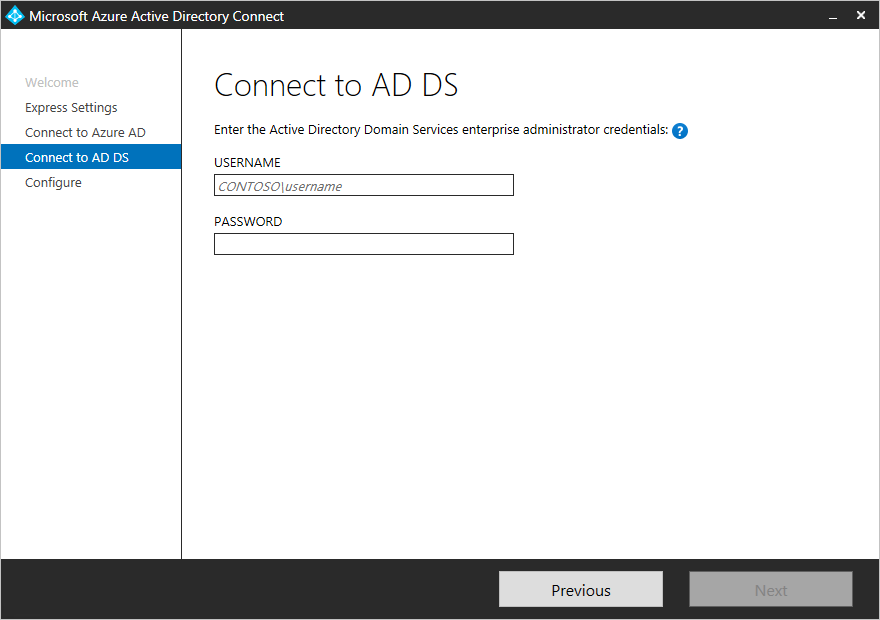
- The Azure AD sign-in configuration page only shows if you did not complete verify your domains in the prerequisites.
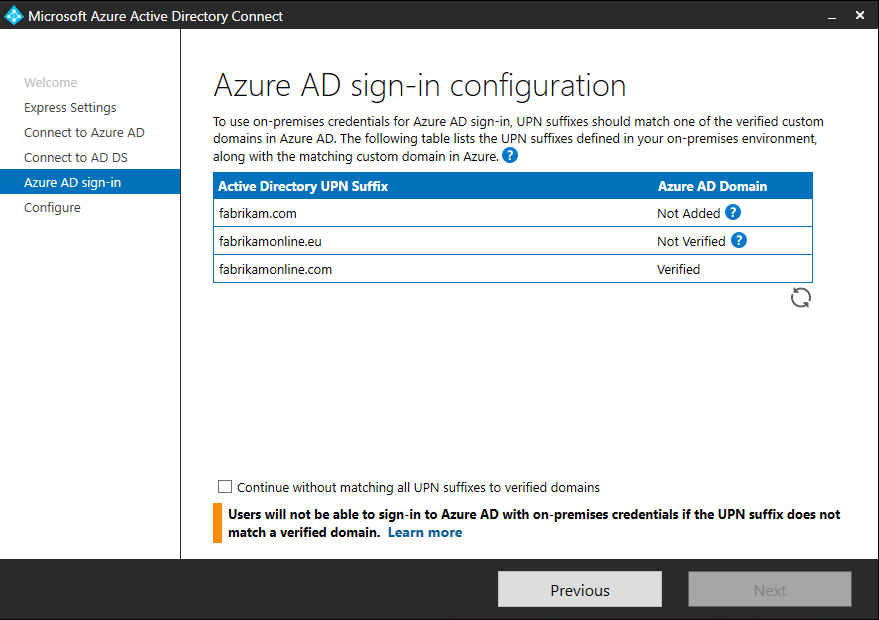
- On the Ready to configure screen, click Install.
- When the installation completes, click Exit.
- After the installation has completed, sign off and sign in again before you use Synchronization Service Manager or Synchronization Rule Editor.
Tag:Azure
