Enable per-user Azure AD Multi-Factor Authentication
- Sign in to the Azure portal as a Global administrator.
- Search for and select Azure Active Directory, then select Users > All users.
- Select Per-user MFA.

- A new page opens that displays the user state, as shown in the following example.
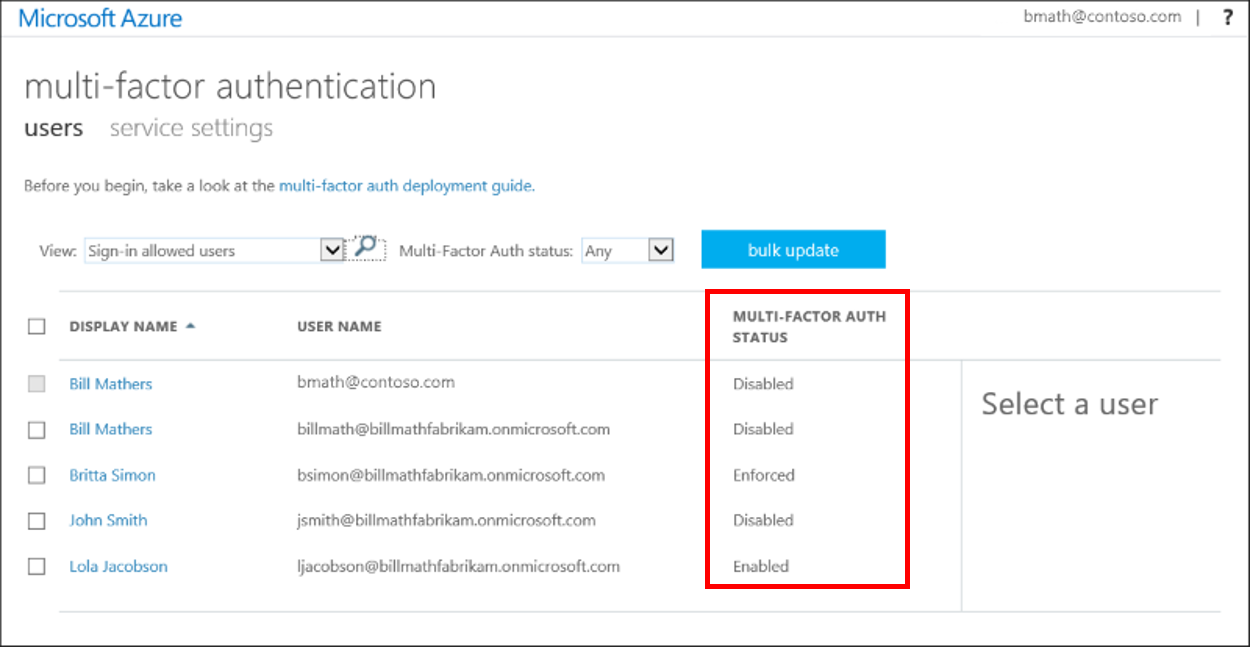
- Find the user you want to enable for per-user Azure AD Multi-Factor Authentication. You might need to change the view at the top to users.
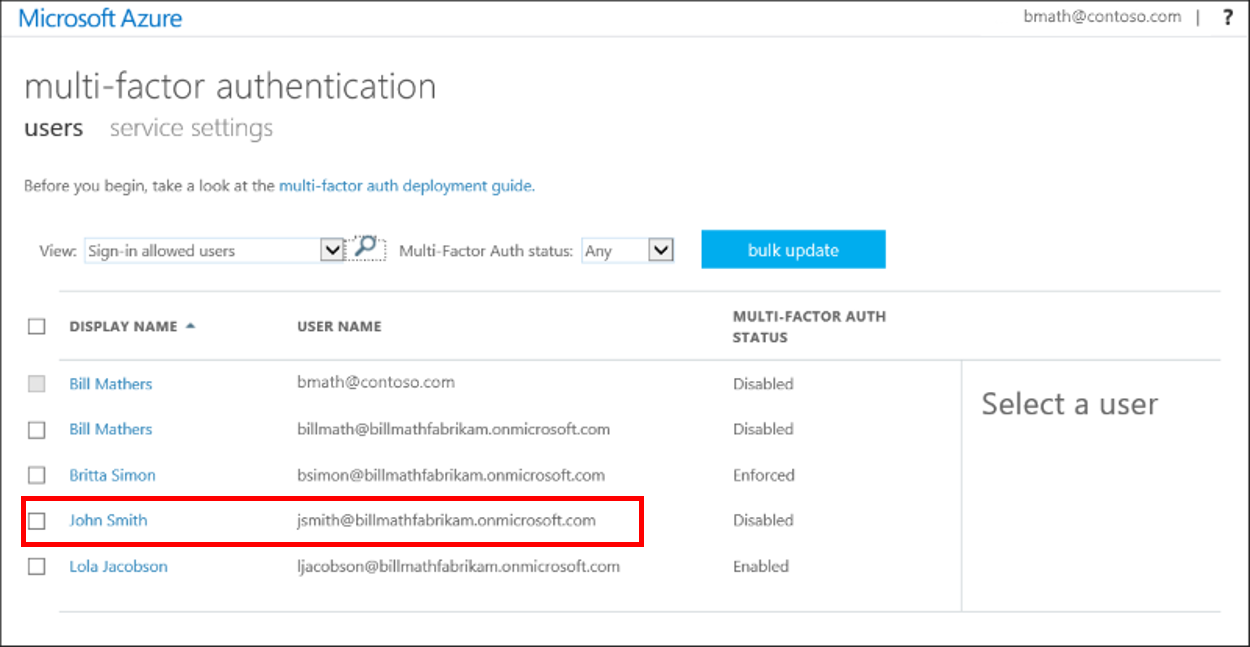
- Check the box next to the name(s) of the user(s) to change the state for.
- On the right-hand side, under quick steps, choose Enable or Disable. In the following example, the user John Smith has a check next to their name and is being enabled for use:

- Confirm your selection in the pop-up window that opens.
- Optionally, you can go to Service Settings page to configure Trusted IP address and MFA method
Tag:Azure
