Back up a Windows files & folder using MARS Agent
- Create a Windows Virtual Machine
- Create a recovery service vault
- Download the MARS agent so that you can install it on the machines that you want to back up.
If you’ve already installed the agent on any machines, ensure you’re running the latest agent version. Find the latest version in the portal, or download from here. -
In the vault, under Getting Started, select Backup.
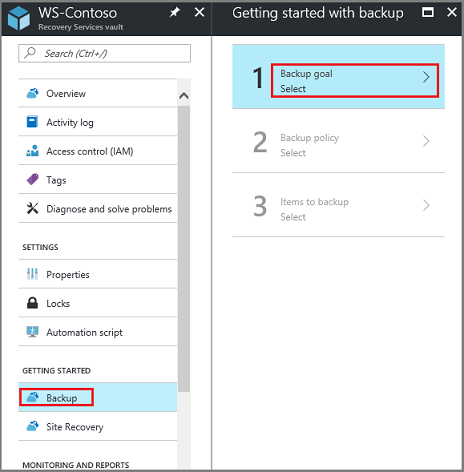
-
Under Where is your workload running?, select On-premises. Select this option even if you want to install the MARS agent on an Azure VM.
-
Under What do you want to back up?, select Files and folders. You can also select System State. Many other options are available, but these options are supported only if you’re running a secondary backup server. Select Prepare Infrastructure.
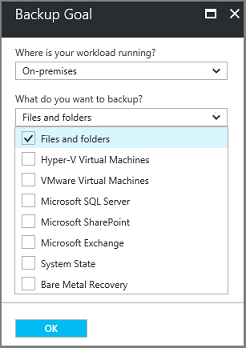
-
Download the vault credentials
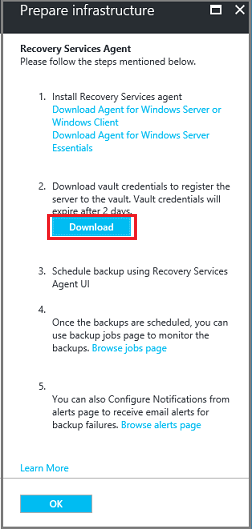
-
Run the MARSagentinstaller.exe file on the machines that you want to back up.
-
In the MARS Agent Setup Wizard, select Installation Settings. There, choose where to install the agent, and choose a location for the cache. Then select Next.
- Azure Backup uses the cache to store data snapshots before sending them to Azure.
- The cache location should have free space equal to at least 5 percent of the size of the data you’ll back up.
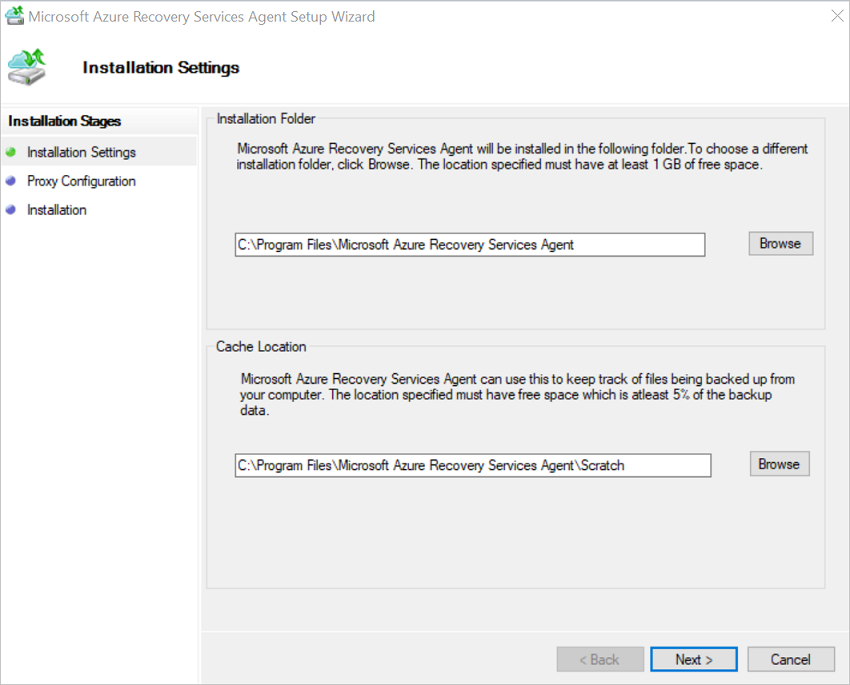
-
For Proxy Configuration, specify how the agent that runs on the Windows machine will connect to the internet. Then select Next.
- If you use a custom proxy, specify any necessary proxy settings and credentials.
- Remember that the agent needs access to specific URLs.
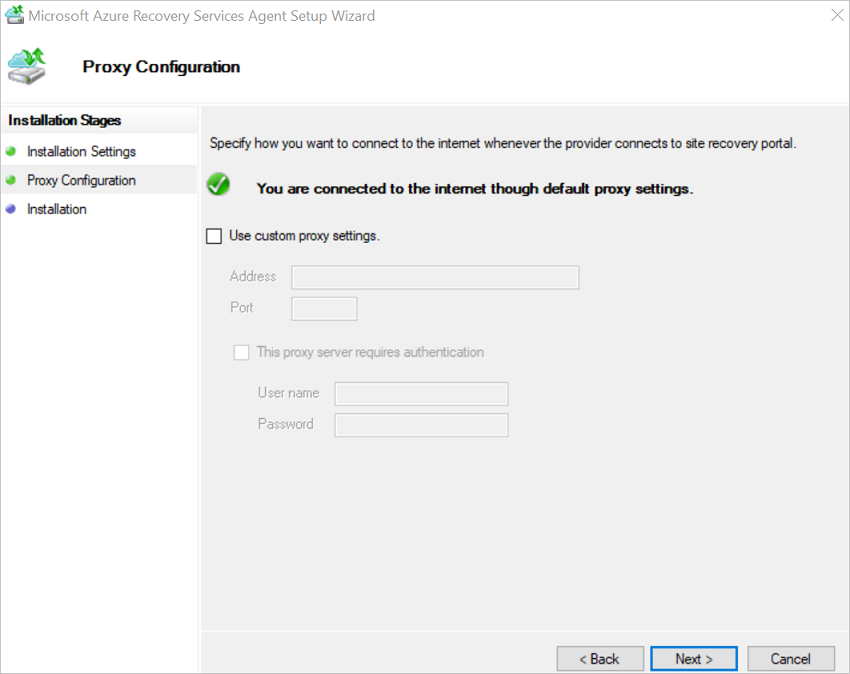
-
For Installation, review the prerequisites, and select Install.
-
After the agent is installed, select Proceed to Registration.
-
In Register Server Wizard > Vault Identification, browse to and select the credentials file that you downloaded. Then select Next.
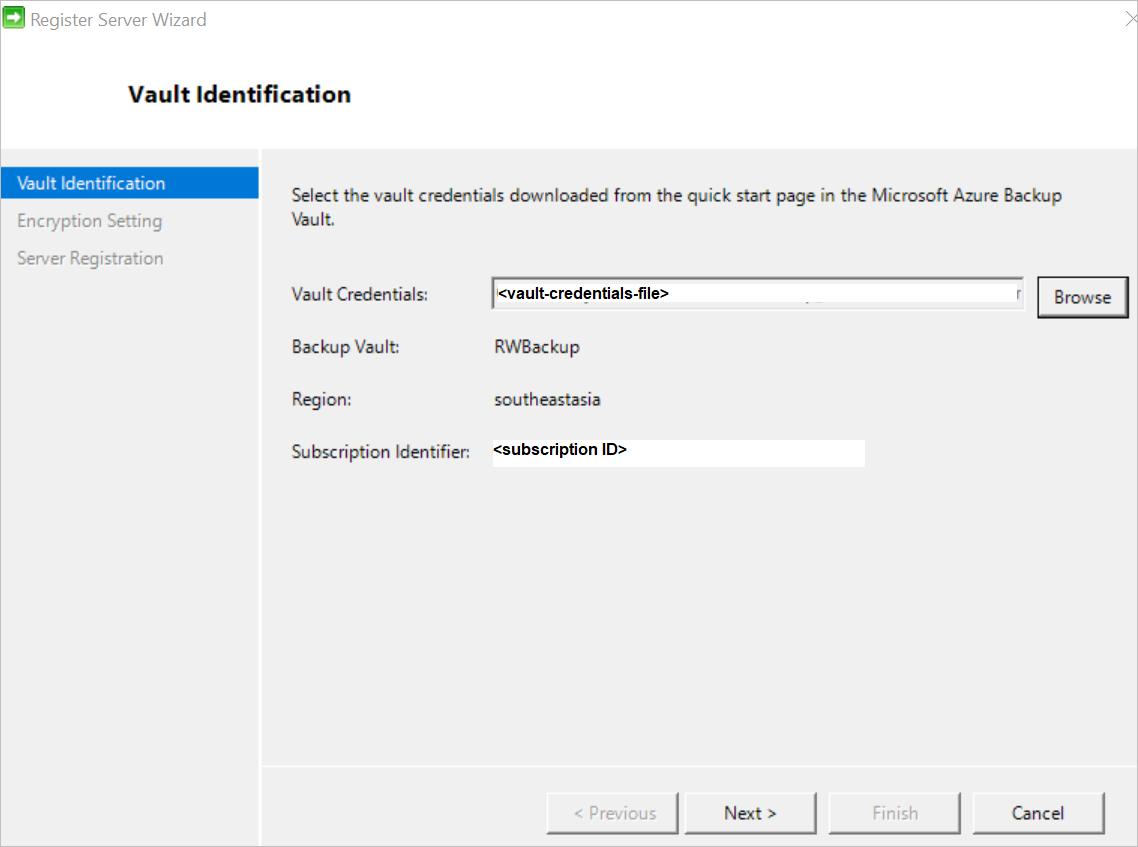
- On the Encryption Setting page, specify a passphrase that will be used to encrypt and decrypt backups for the machine.
-
Select Finish. The agent is now installed, and your machine is registered to the vault. You’re ready to configure and schedule your backup.
Tag:Azure
