Configure anonymous public read access for containers and blobs
Allow or disallow public read access for a storage account
- Navigate to your storage account in the Azure portal.
- Locate the Configuration setting under Settings.
- Set Blob public access to Enabled or Disabled.
Set the public access level for a container
- Navigate to your storage account overview in the Azure portal.
- Under Data storage on the menu blade, select Blob containers.
- Select the containers for which you want to set the public access level.
- Use the Change access level button to display the public access settings.
- Select the desired public access level from the Public access level dropdown and click the OK button to apply the change to the selected containers.
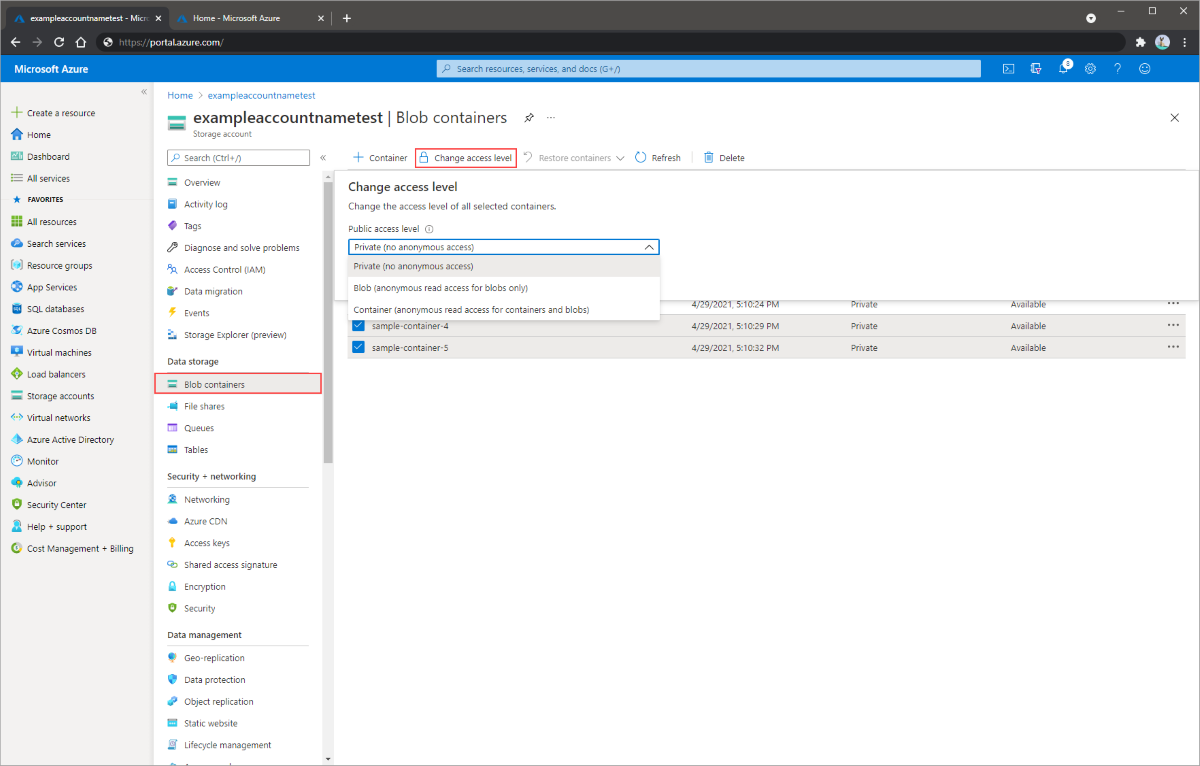
- When public access is disallowed for the storage account, a container’s public access level cannot be set. If you attempt to set the container’s public access level, you’ll see that the setting is disabled because public access is disallowed for the account.
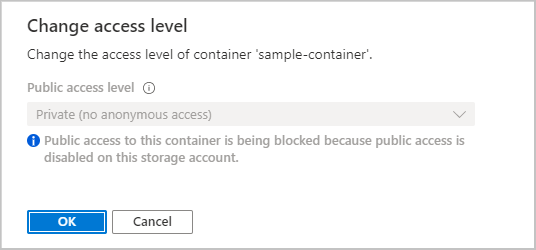
Tag:Azure
