Configure auto provisioning for agents and extensions from Microsoft Defender for Cloud
- From Defender for Cloud’s menu, open Environment settings.
- Select the relevant subscription.
- In the Auto provisioning page, set the status of auto provisioning for the Log Analytics agent to On.

- From the configuration options pane, define the workspace to use.

- Select Apply in the configuration pane.
- To enable auto provisioning of an extension other than the Log Analytics agent:
- Toggle the status to On for the relevant extension.
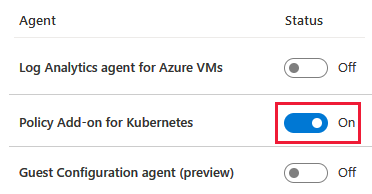
- Select Save. The Azure Policy definition is assigned and a remediation task is created.
- Toggle the status to On for the relevant extension.
- Select Save. If a workspace needs to be provisioned, agent installation might take up to 25 minutes.
- You’ll be asked if you want to reconfigure monitored VMs that were previously connected to a default workspace
Tag:Azure
