Create a Linux virtual machine in the Azure portal
- Sign in to the Azure portal.
- Enter virtual machines in the search.
- Under Services, select Virtual machines.
- In the Virtual machines page, select Create and then Virtual machine. The Create a virtual machine page opens.
- In the Basics tab, under Project details, make sure the correct subscription is selected and then choose to Create new resource group. Enter myResourceGroup for the name.*.
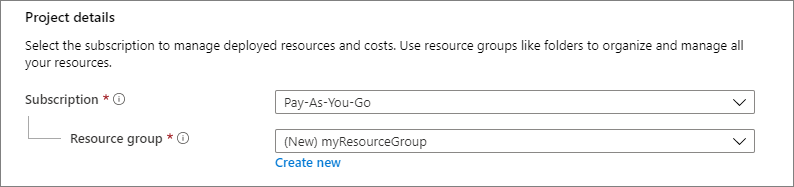
- Under Instance details, enter myVM for the Virtual machine name, and choose Ubuntu 18.04 LTS – Gen2 for your Image. Leave the other defaults. The default size and pricing is only shown as an example. Size availability and pricing are dependent on your region and subscription.

- Under Administrator account, select SSH public key.
- In Username enter azureuser.
- For SSH public key source, leave the default of Generate new key pair, and then enter myKey for the Key pair name.
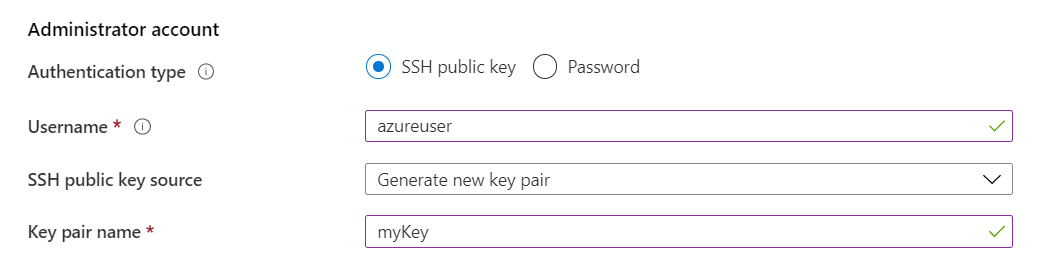
- Under Inbound port rules > Public inbound ports, choose Allow selected ports and then select SSH (22) and HTTP (80) from the drop-down.
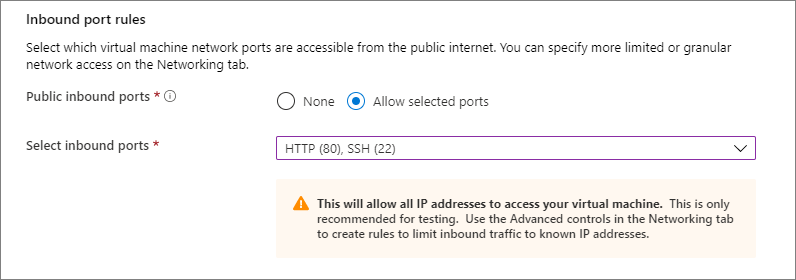
- Leave the remaining defaults and then select the Review + create button at the bottom of the page.
- On the Create a virtual machine page, you can see the details about the VM you are about to create. When you are ready, select Create.
- When the Generate new key pair window opens, select Download private key and create resource. Your key file will be download as myKey.pem. Make sure you know where the
.pemfile was downloaded; you will need the path to it in the next step. - When the deployment is finished, select Go to resource.
- On the page for your new VM, select the public IP address and copy it to your clipboard.

- If you are on a Mac or Linux machine, open a Bash prompt. If you are on a Windows machine, open a PowerShell prompt.
- At your prompt, open an SSH connection to your virtual machine. Replace the IP address with the one from your VM, and replace the path to the
.pemwith the path to where the key file was downloaded.ssh -i .\Downloads\myKey.pem [email protected]
Tag:Azure
