Create a metric alert for an Azure resource
- From metrics explorer, click New alert rule. The rule will be preconfigured with the target object and the metric that you selected in metrics explorer.
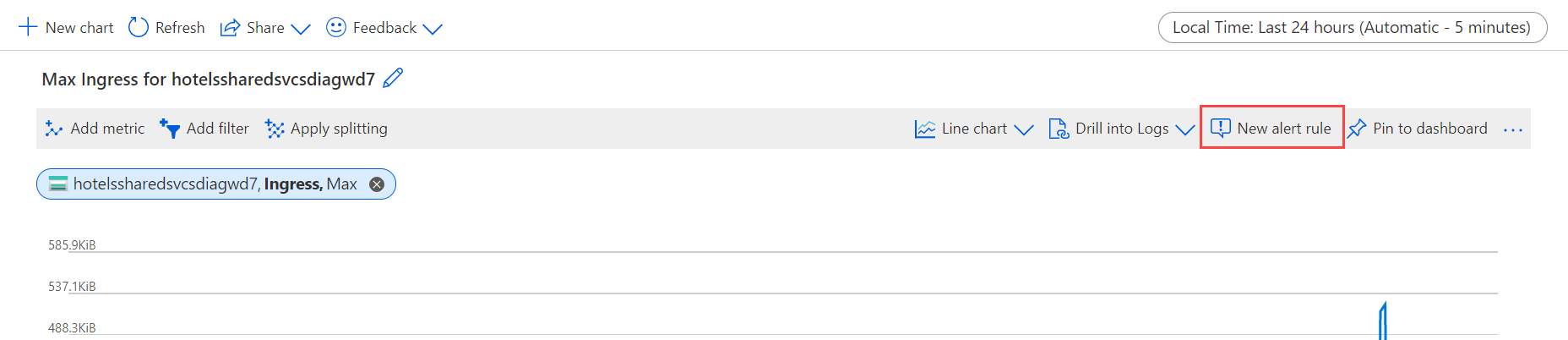
- The resource will already be selected. You need to modify the signal logic to specify the threshold value and any other details for the alert rule.
Click on the Condition name to view these settings.

- The chart shows the value of the selected signal over time so that you can see when the alert would have been fired. This chart will update as you specify the signal logic.
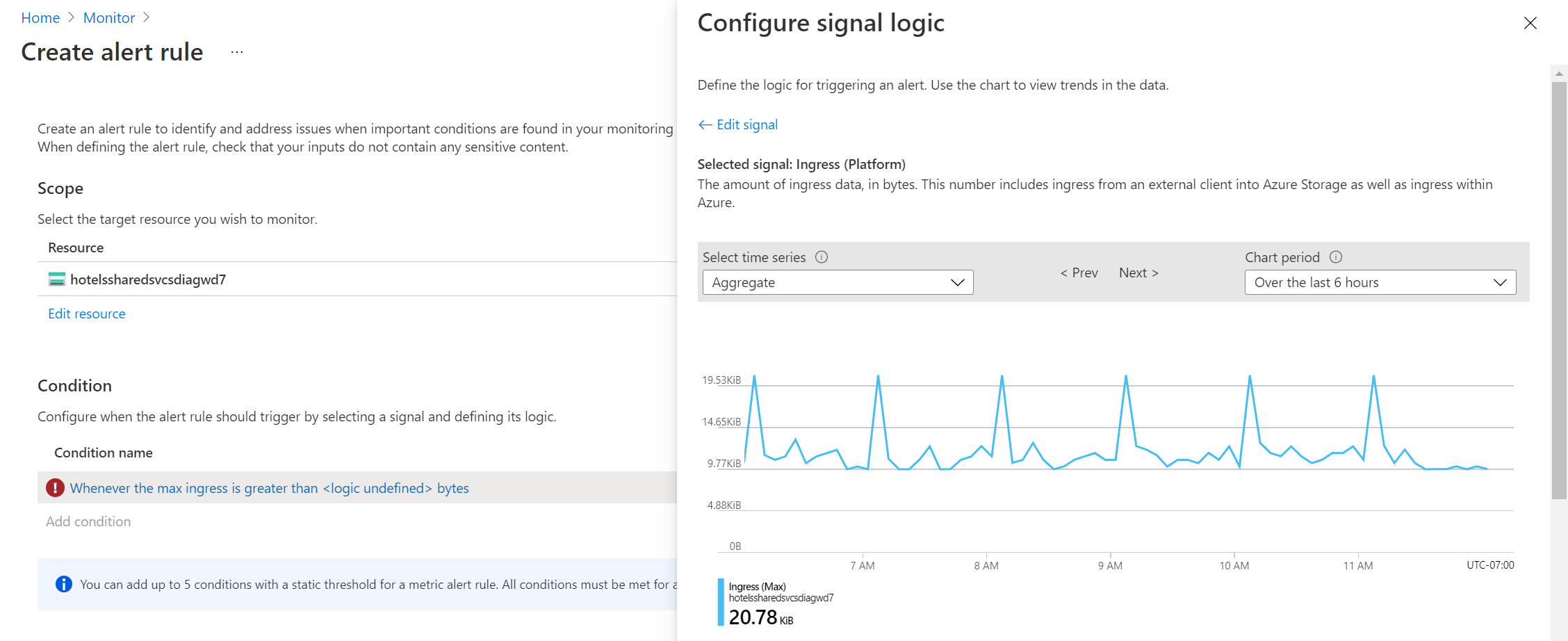
- The Alert logic is defined by the condition and the evaluation time. The alert fires when this condition is true. Provide a Threshold value for your alert rule and modify the Operator and Aggregation type to define the logic you need.
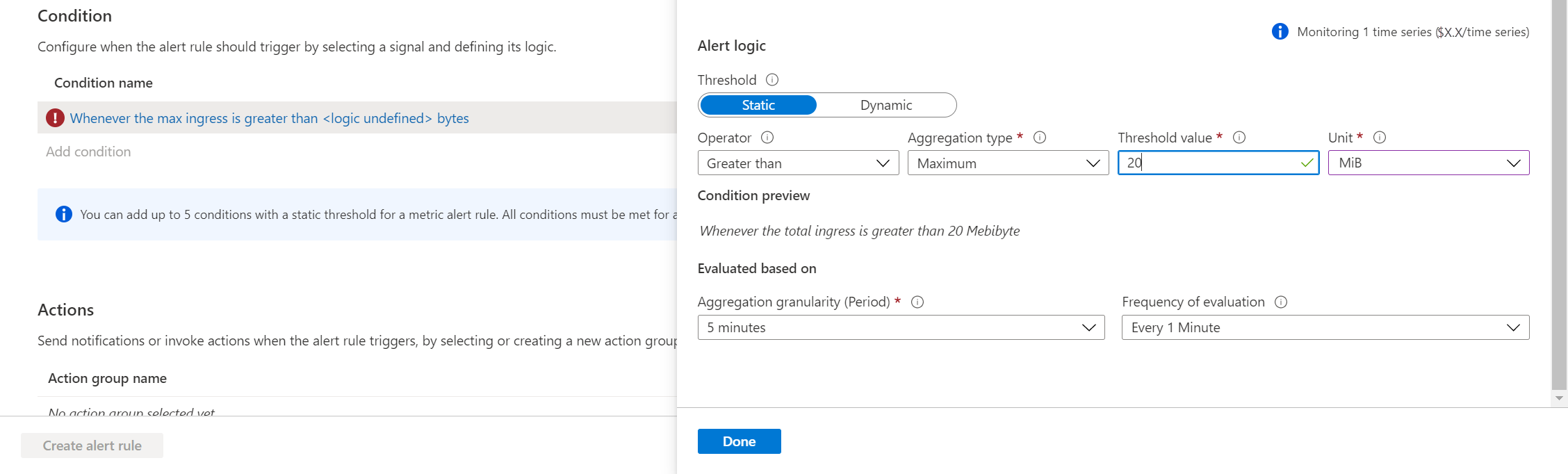
You can accept the default time granularity or modify it to your requirements. Frequency of evaluation defines how often the alert logic is evaluated. Aggregation granularity defines the time interval over which the collected values are aggregated. - Click Done when you’re done configuring the signal logic.
- Click Add action groups to add one to the alert rule.

- If you don’t already have an action group in your subscription to select, then click Create action group to create a new one.
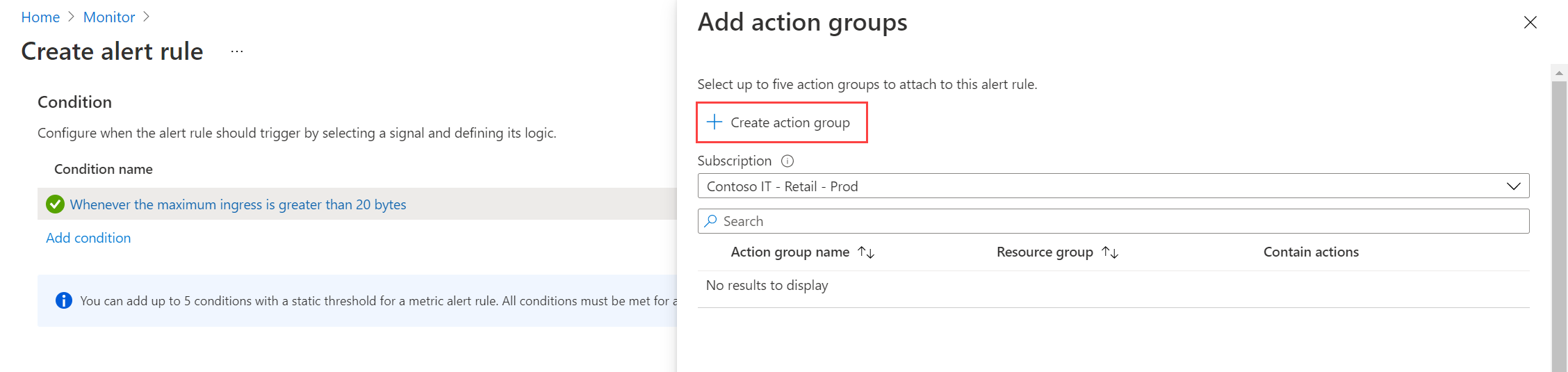
- Select a Subscription and Resource group for the action group and give it an Action group name that will appear in the portal and a Display name that will appear in email and SMS notifications.

- Select the Notifications tab and add one or more methods to notify appropriate people when the alert is fired.

Configure details
- Alert rule name which should be descriptive since it will be displayed when the alert is fired.
- Optionally provide a Description that’s included in the details of the alert.
- Subscription and Resource group where the alert rule will be stored. This doesn’t need to be in the same resource group as the resource that you’re monitoring.
- Severity for the alert. The severity allows you to group alerts with a similar relative importance. A severity of Error is appropriate for an unresponsive virtual machine.
- Keep the box checked to Enable alert upon creation.
- Keep the box checked to Automatically resolve alerts. This will automatically resolve the alert when the metric value drops below the threshold.
- Click Create alert rule to create the alert rule.
Tag:Azure
