Enable monitoring for Azure virtual machine
- Create a Windows virtual machine in the Azure portal
- From All services in the Azure portal, select Log Analytics workspaces.

- Click Create to create a new workspace.

- On the Basics tab, select a Subscription, Resource group, and Region for the workspace. These do not need to be the same as the resource being monitored. Provide a Name that must be globally unique across all Azure Monitor subscriptions.
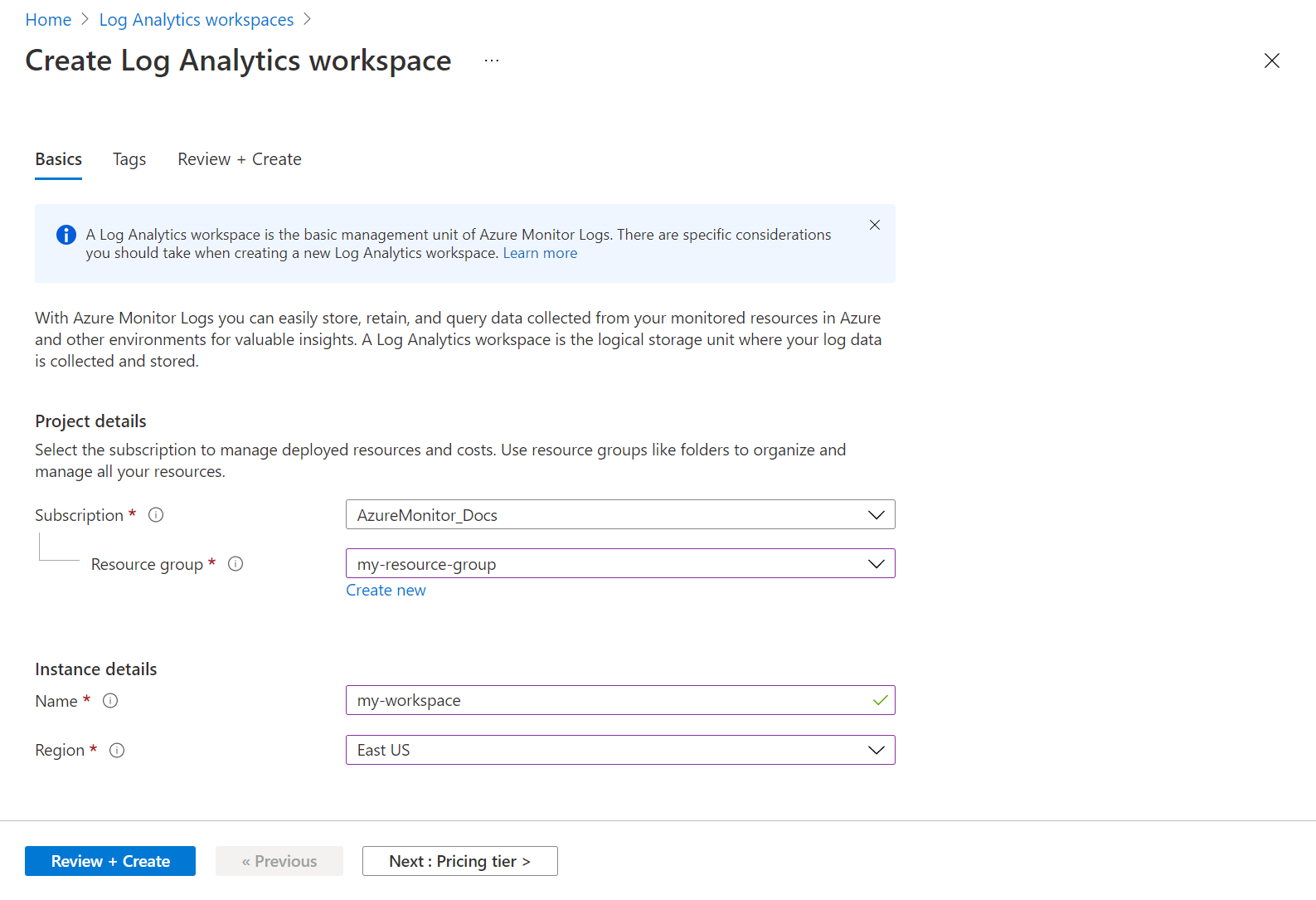
- Click Review + Create to create the workspace.
- Select Insights from your virtual machine’s menu in the Azure portal. If VM insights hasn’t yet been enabled for it, you should see a screen similar to the following allowing you to enable monitoring. Click Enable.
- When the deployment is complete, you’ll see views in the Performance tab in VM insights with performance data for the machine. This shows you the values of key guest metrics over time.
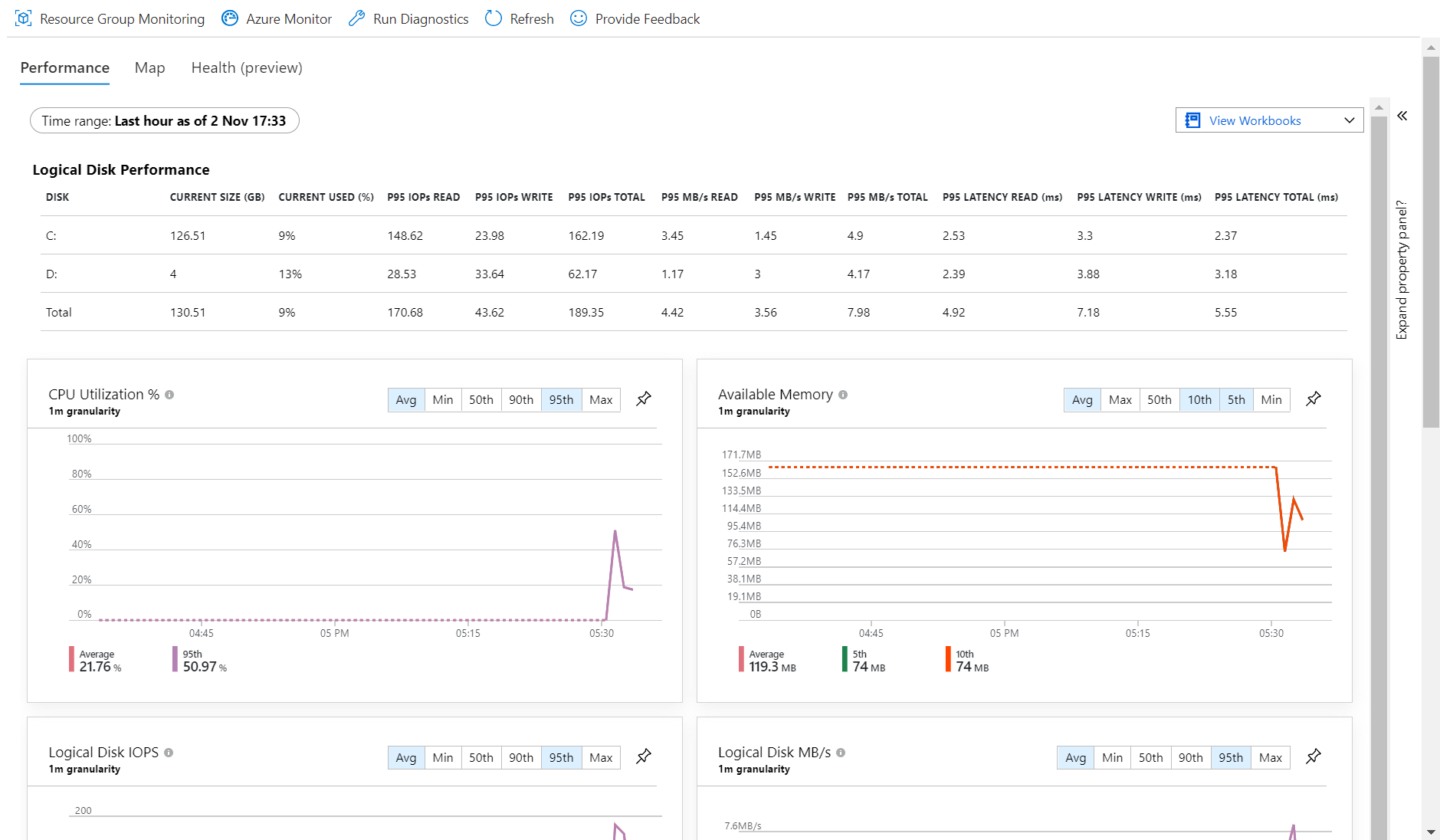
- Select the Maps tab to view processes and dependencies for the virtual machine. The current machine is at the center of the view. View the processes running on it by expanding Processes.
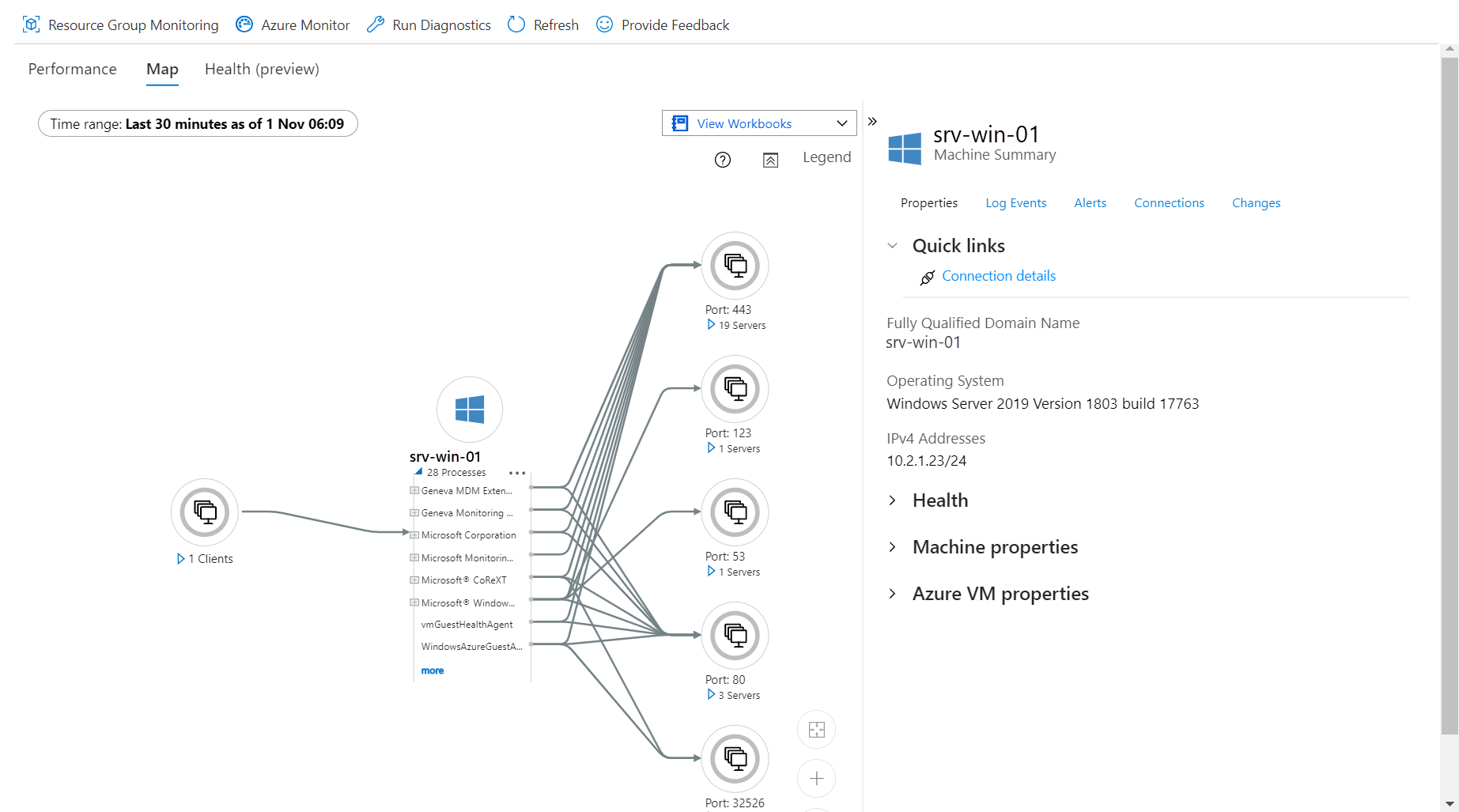
Tag:Azure
