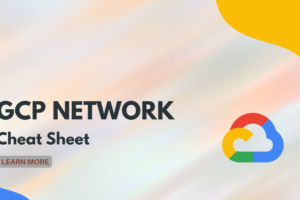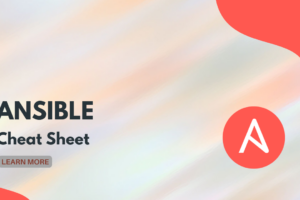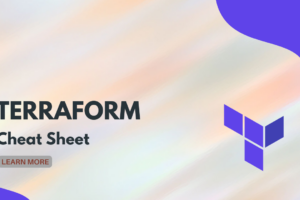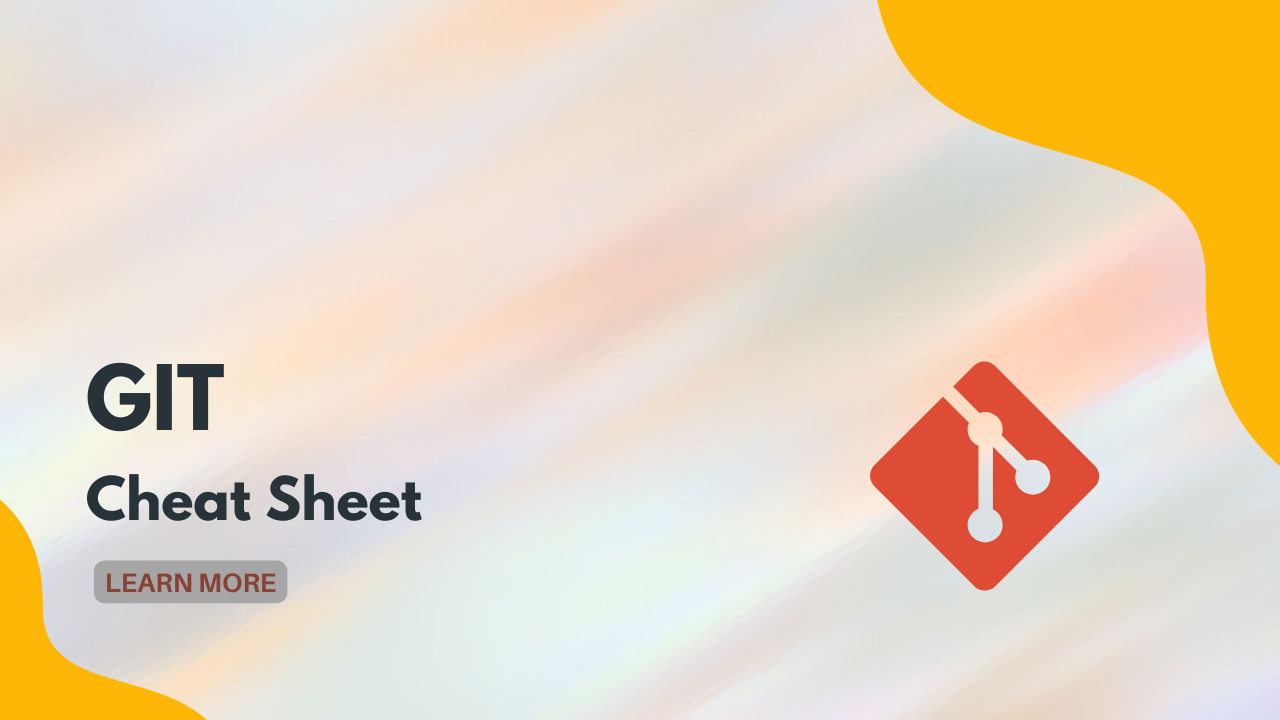
Git Cheat Sheet
[vc_row][vc_column][vc_column_text]Git Basics
| Command | What does it do? |
| git init | Create empty Git repo in specified directory. Run with no arguments to initialize the current directory as a git repository |
| git clone <repo> | Clone repo located at <repo> onto local machine. Original repo can be located on the local filesystem or on a remote machine via HTTP or SSH. |
| git config user.name <name> | Define author name to be used for all commits in current repo. Devs commonly use –global flag to set config options for current user. |
| git add <directory> | Stage all changes in <directory> for the next commit. Replace <directory> with a <file> to change a specific file. |
| git commit -m “<message>” | Commit the staged snapshot, but instead of launching a text editor, use <message> as the commit message. |
| git status | List which files are staged, unstaged, and untracked. |
| git log | Display the entire commit history using the default format. For customization see additional options. |
| git diff | Show unstaged changes between your index and working directory |
Rewriting History
| Command | What does it do? |
| git commit –amend | Replace the last commit with the staged changes and last commit combined. Use with nothing staged to edit the last commit’s message |
| git rebase <base> | Rebase the current branch onto <base>. <base> can be a commit ID, branch name, a tag, or a relative reference to HEAD. |
| git reflog | Show a log of changes to the local repository’s HEAD. Add –relative-date flag to show date info or –all to show all refs. |
Undoing Changes
| Command | What does it do? |
| git revert <commit> | Create new commit that undoes all of the changes made in <commit>, then apply it to the current branch. |
| git reset <file> | Remove <file> from the staging area, but leave the working directory unchanged. This unstages a file without overwriting any changes. |
| git clean -n | Shows which files would be removed from working directory. Use the -f flag in place of the -n flag to execute the clean. |
Git Branches
| Command | What does it do? |
| git branch | List all of the branches in your repo. Add a <branch> argument to create a new branch with the name <branch>. |
| git checkout -b <branch> | Create and check out a new branch named <branch>. Drop the -b flag to checkout an existing branch. |
| git merge <branch> | Merge <branch> into the current branch |
Remote Repositories
| Command | What does it do? |
| git remote add <name> <url> | Create a new connection to a remote repo. After adding a remote, you can use <name> as a shortcut for <url> in other commands. |
| git fetch <remote> <branch> | Fetch the specified remote’s copy of current branch and
immediately merge it into the local copy. |
| git pull <remote> | Fetch the specified remote’s copy of current branch and immediately merge it into the local copy. |
| git push <remote> <branch> | Push the branch to <remote>, along with necessary commits and objects. Creates named branch in the remote repo if it doesn’t exist. |
[/vc_column_text][/vc_column][/vc_row][vc_row][vc_column][thim-button title=”Download as PDF” url=”https://webmagicinformatica.com/wp-content/uploads/2022/03/Git-Cheat-Sheet-WebMagic-Informatica.pdf” new_window=”” custom_style=”custom_style” text_align=”text-center” border_width=”1″ hover_border_color=”#ffb606″ button_size=”medium” rounding=”tiny-rounded”][/vc_column][/vc_row][vc_row][vc_column][vc_column_text]
[/vc_column_text][/vc_column][/vc_row]