Manage Windows VMs with Azure Portal
Resizing Virtual Machine Size
- Go to the Azure portal search for Virtual Machine
- Select your virtual machine then click on Resize menu
- Here you select the virtual machine size you want to resize your virtual machine too and then you click on Resize
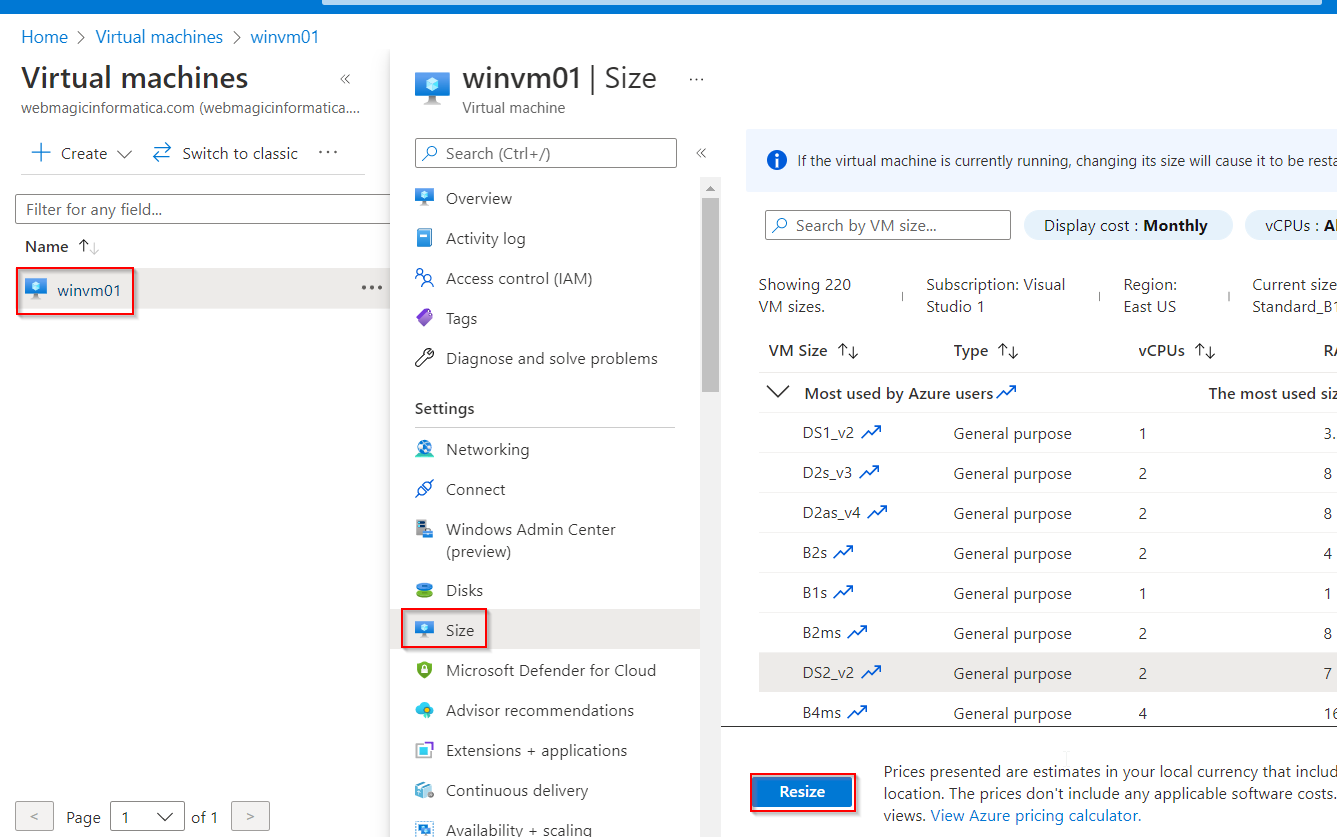
Run Command
- Go to Azure portal and search Virtual Machine
- Then from the menu select Run Commands
- Then select the run command which you want to run for this example we will use
ipconfigcommand
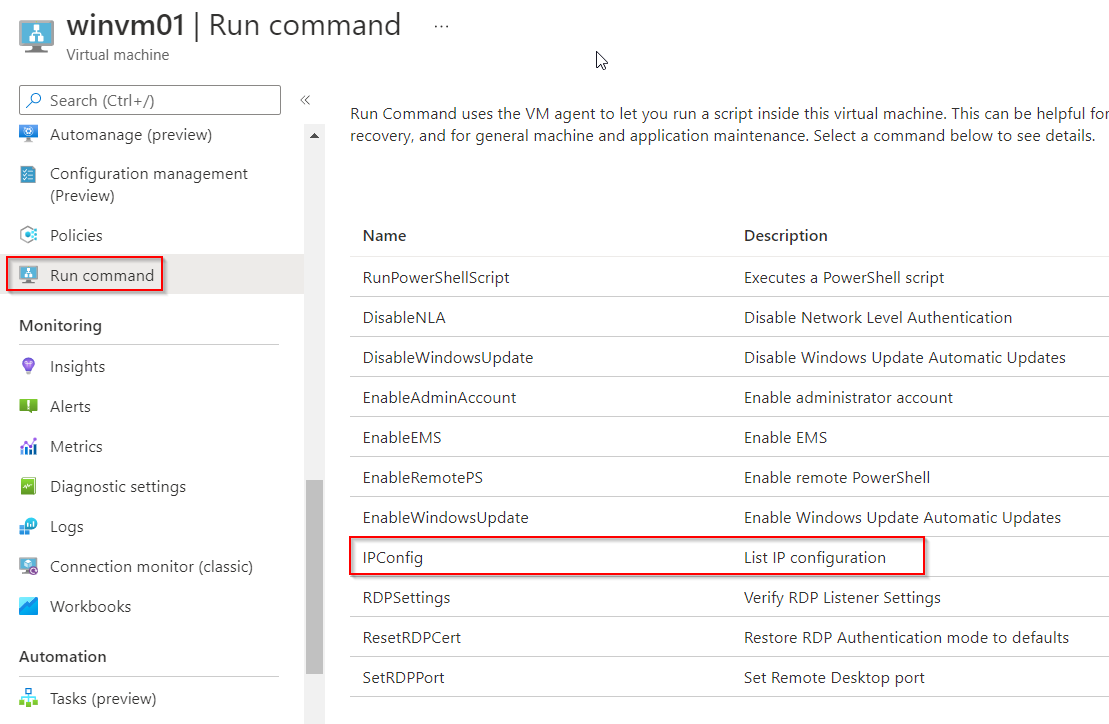
- Here you need to click on Run
- And on the screen once the command runs you will see the output of
ipconfig
Reset password
- Go to Azure portal and search Virtual Machine
- Then from the menu select Reset password
- Now enter
usernameand itsnew password
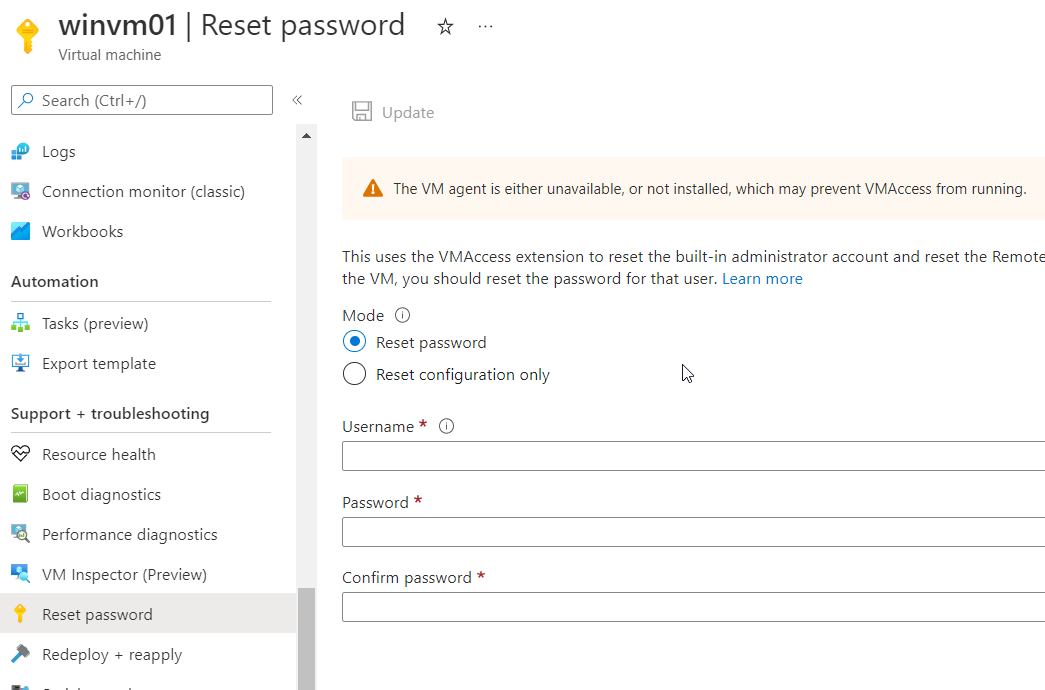
Redeploy + Reapply
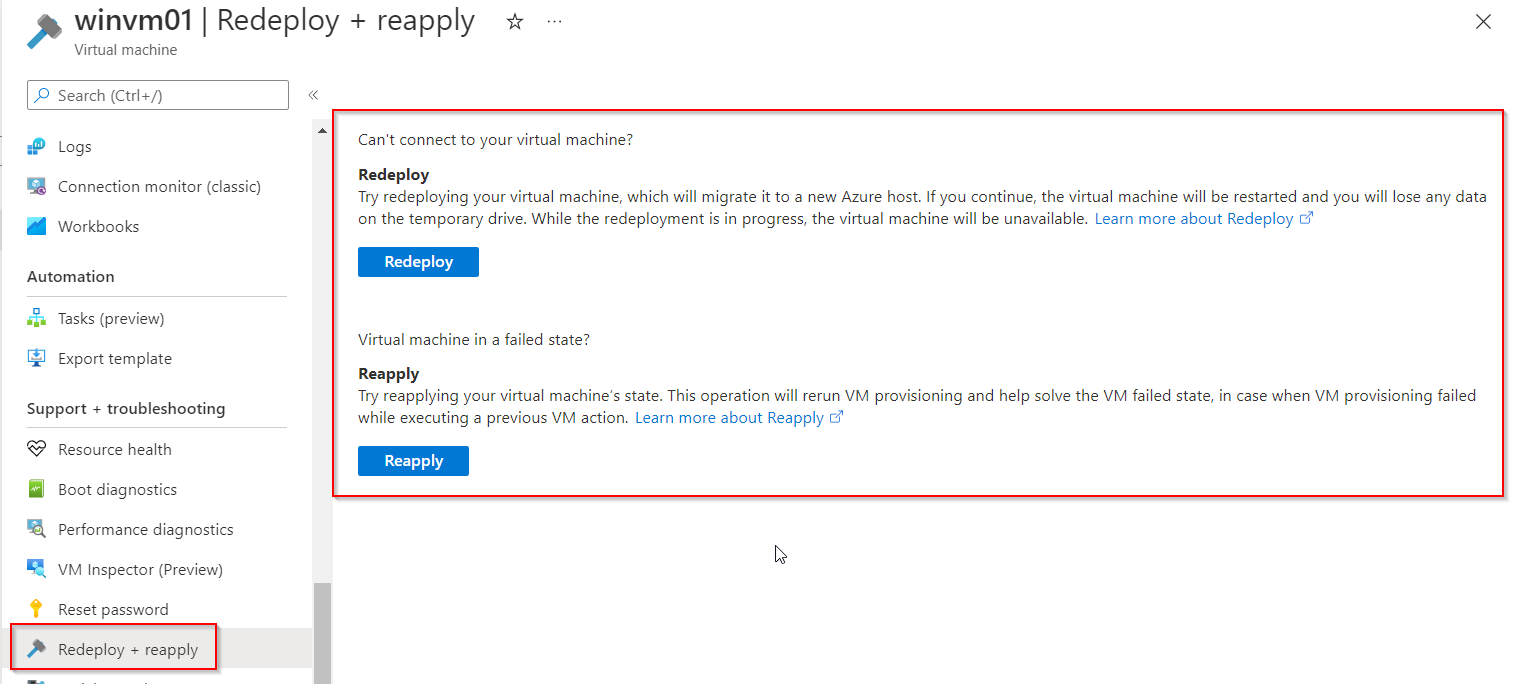
Tag:Azure
