Sign up for Google Workspace
- Go to workspace.google.com
- Click on Start Free Trial
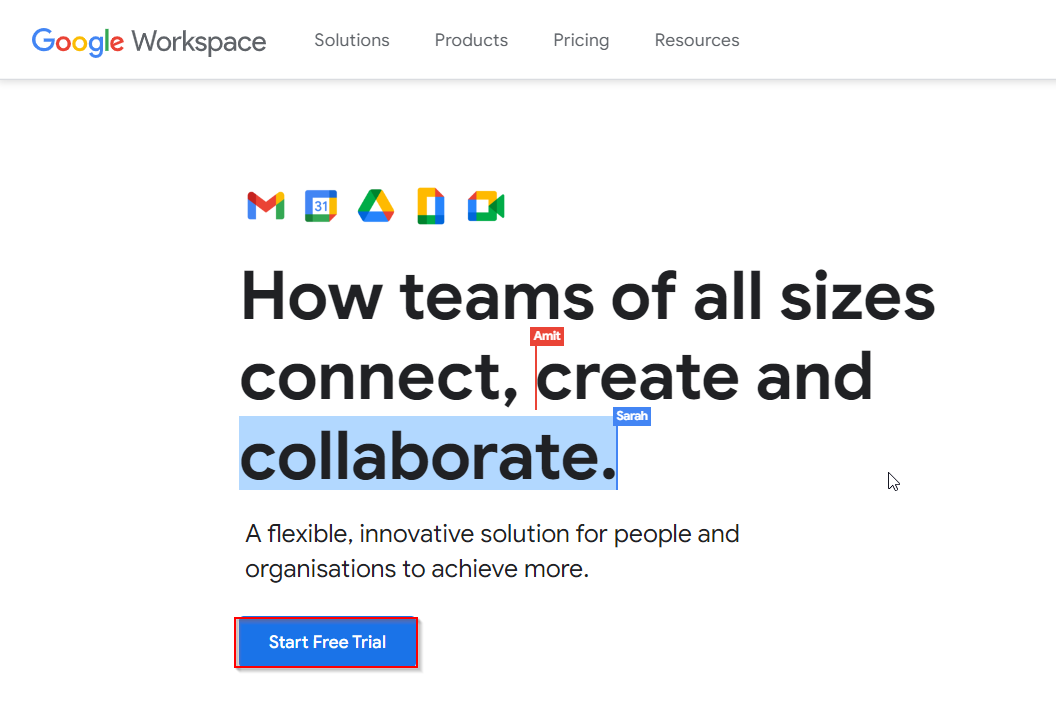
- Here you need to enter your business name and the number of employees who would be using workspace for this example I have used only Just You as the checkbox
You will need to select a Region and then you can click on the Next
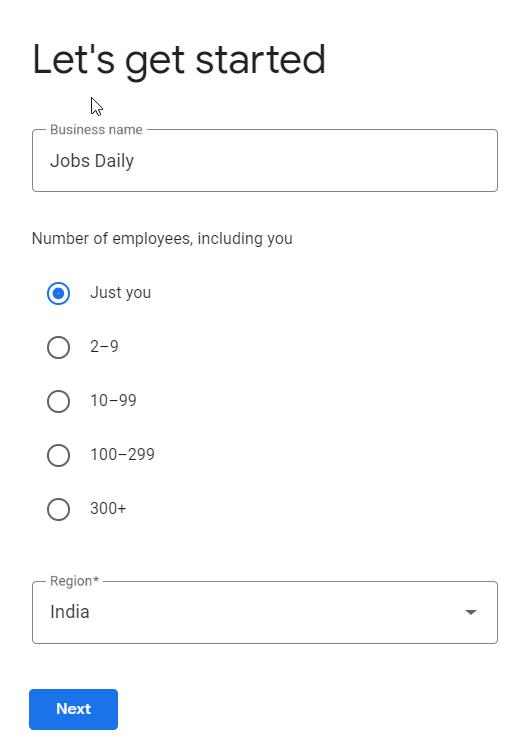
- In this page you would need to put the contact info, this would be basically the workspace admin or the initial users details
You will enter users First name and the Surname followed by the email address and then click on the Next
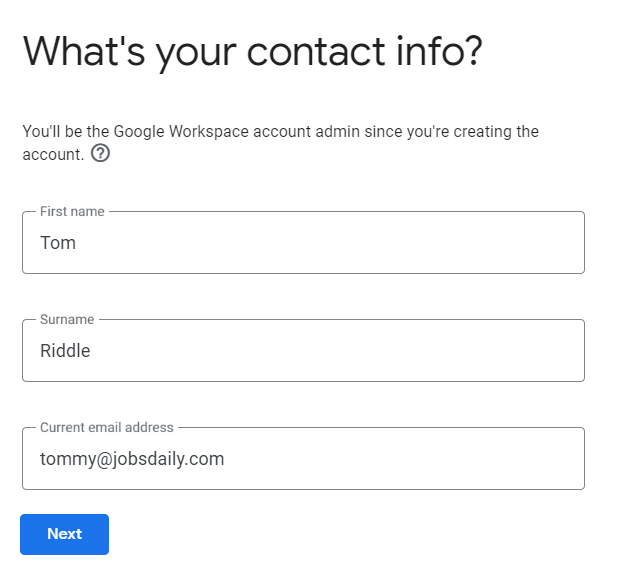
- In this page you will need to select do you have the domain name for your business or not so if you already have a domain name then you can select the first option that says Yes, I have one that I can use
If you don’t have a domain name then you can select No, I need one
For the purpose of this tutorial I will be selecting Yes, I have one that I can use
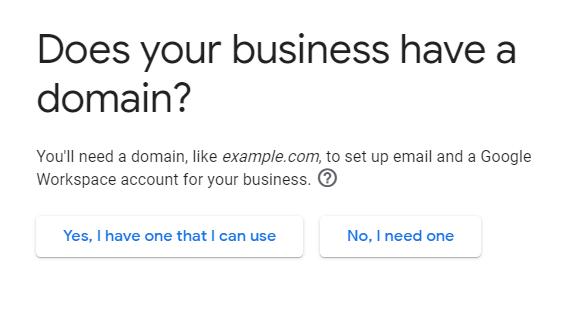
- Then you need to enter the domain name for your business make sure that you already have registered this domain name from some domain registrar like GoDaddy or BigRock
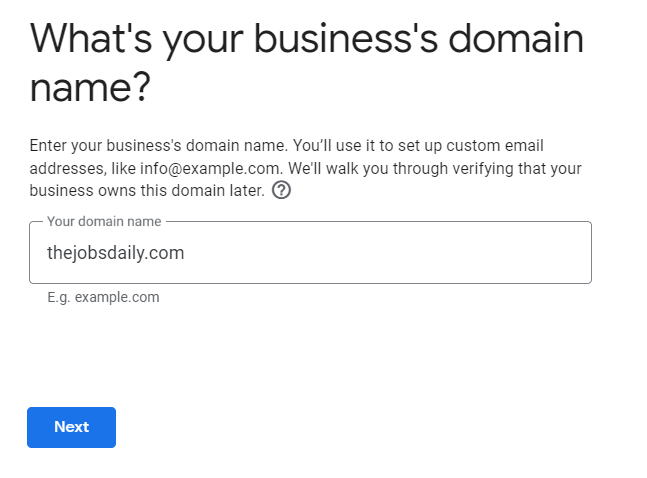
- Once you’ve entered a domain name the next screen will just ask for a confirmation you can validate the domain name and you can click on next
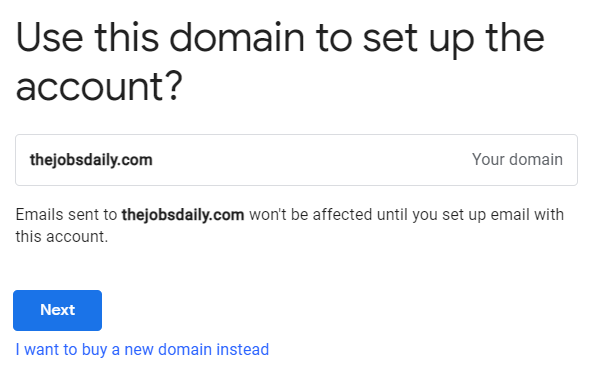
- This page basically ask you do you want to educate the user that your company would be using workspace for the purpose of this tutorial I’ll say No, thanks
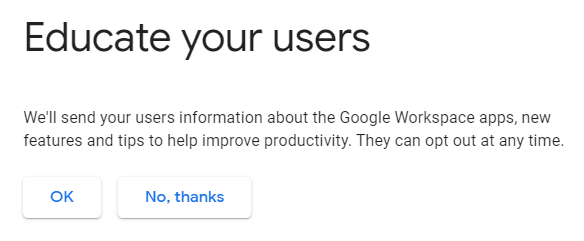
- Now you will need to create a user identity for yourself so you can put a username then enter the password
Now click on Agree and Continue
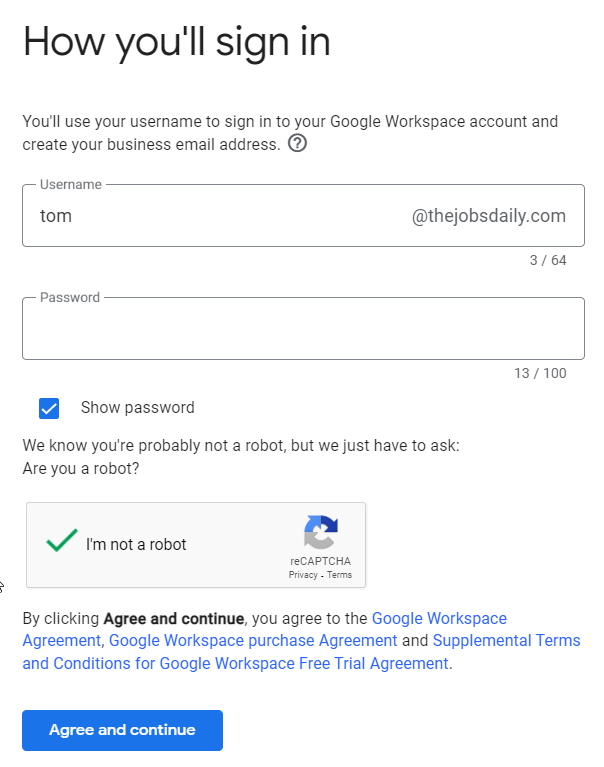
- Now you can continue with the initial setup of your workspace so here you would need to just click on continue and you would be logged in as the initial user which you have created as part of this process
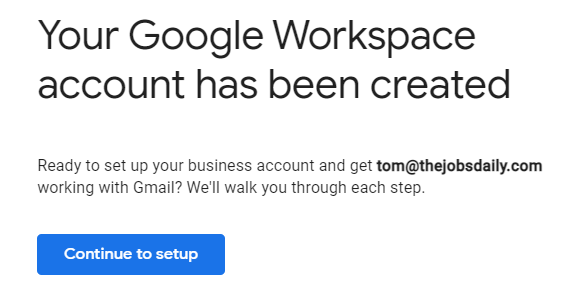
- This is what the admin console would look like which is admin.google.com and from here now you can create your new users account, Google Groups, set up Google cloud identity & do a tons of things
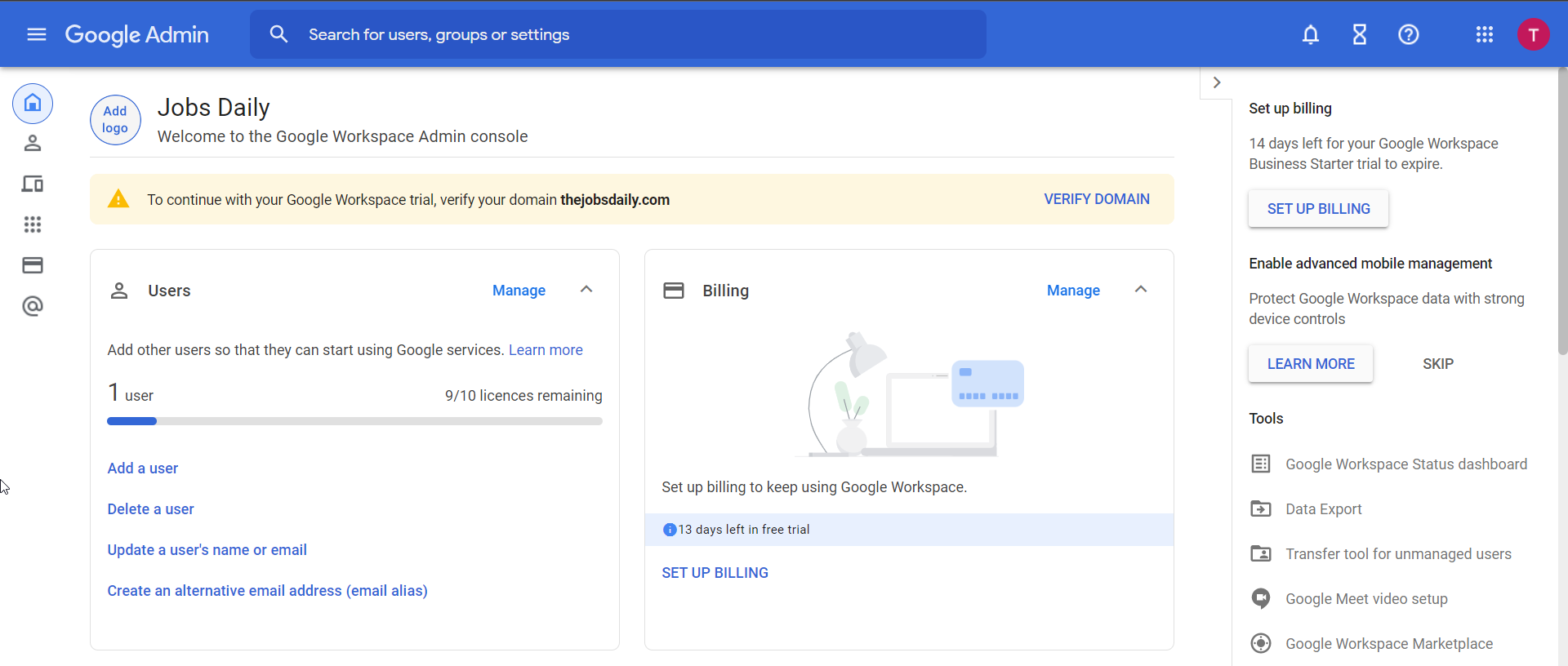
Tag:Google Cloud
